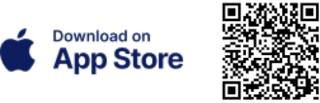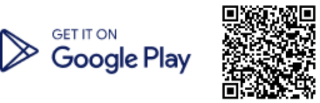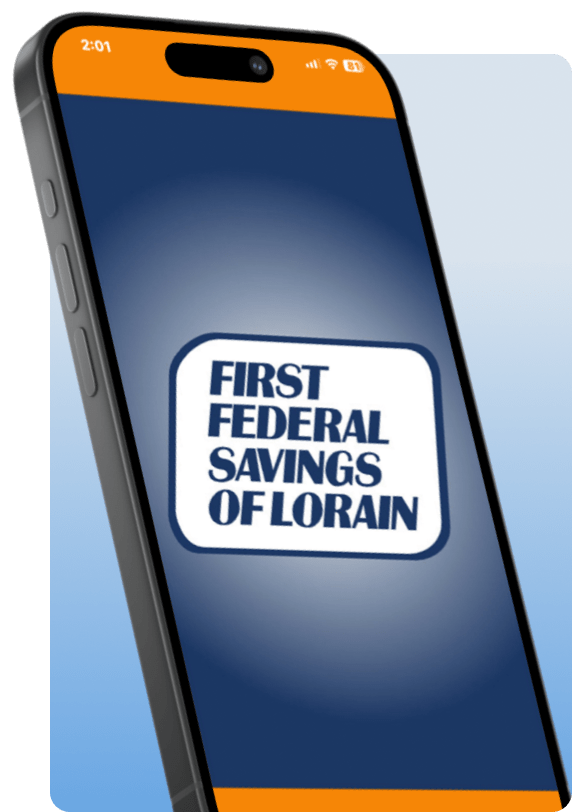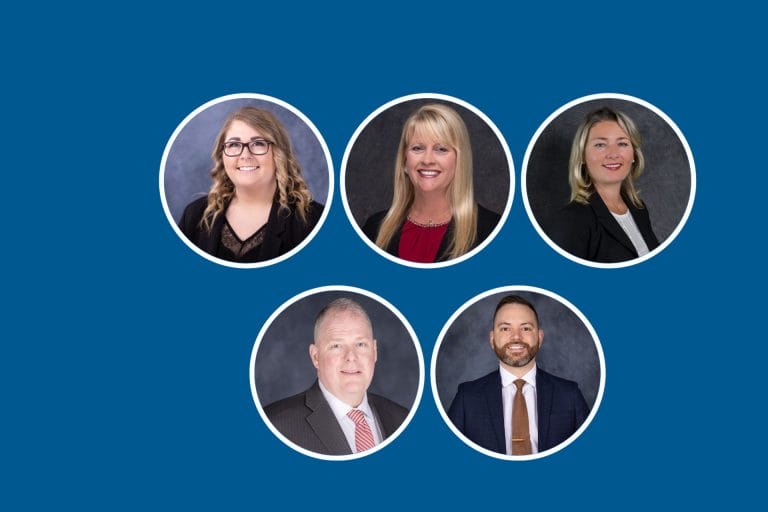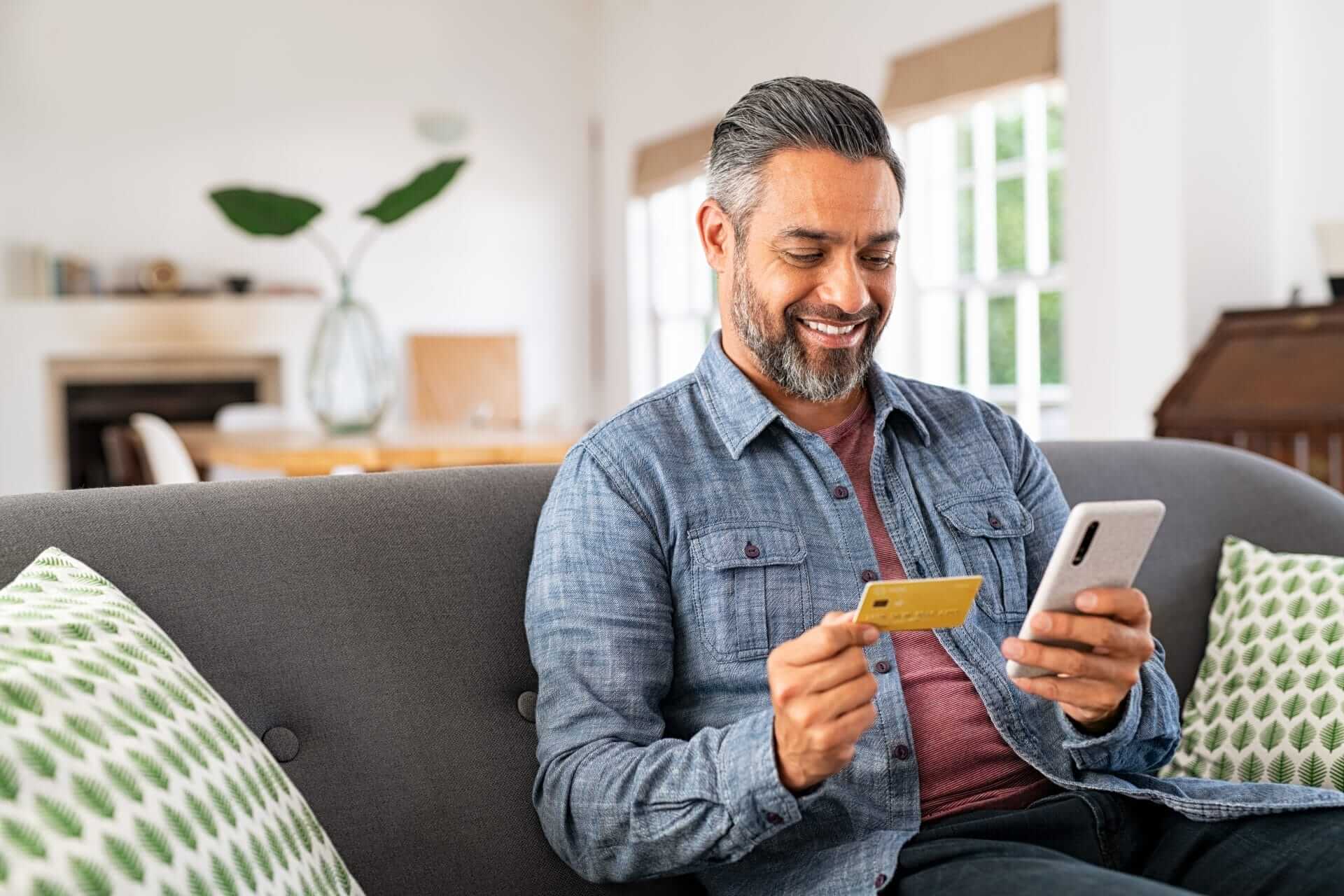Visa Classic
First Federal Savings of Lorain VISA Classic cardholder benefits include:
No Annual Fee
No Balance Transfer Fee
No Cash Advance Fee
No Rate Increase on Cash Advances
Visa Gold
First Federal Savings of Lorain VISA Gold cardholder benefits include:
No Annual Fee
No Balance Transfer Fee
.
No Cash Advance Fee
No Rate Increase on Cash Advances
Credit Line of $5,000 or more
Visa Credit Card FAQ’s
- 1-877-223-5306
- International 1-703-463-249
- 1-877-223-5306
- International 1-703-463-249

Bring Your Community Bank Wherever You Are
Do all your banking from the palm of your hand.
-
View balance information
-
Review detailed account activity
-
Transfer funds between your Accounts
-
Pay bills
-
Find an ATM or branch near you
-
Manage you card- lock and unlock your card
-
Set up and manage travel plans